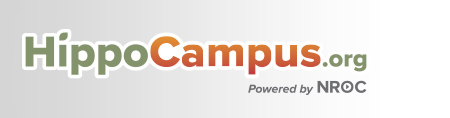The web is full of exciting and free tools for educators. These are the web "secrets" I use to enhance my classroom teaching and preparation.
Sunday, December 26, 2010
Thursday, November 4, 2010
How to get around Internet Blocks-Know What Your Students Know
It is important to know how your students can get around the school safety networks on the computers.
Here are a few examples:
1.
How to get around Internet Blocks | AskStudent using the windows Calculator
2.
Get around it using "https" instead of "http"-https://myspace.com
3.
Using Command Prompt (the black box with text) to "ping WEBSITE.COM" to get the IP address which students will then type in to a web browser instead of the web address. This will only work for an exact page, but it does work.
4.
Google Translate offers another solution, especially if the language of a website is not essential to whatever the student wants to do on a particular website (use your imagination). If you go to Google Translate and type a URL in to the box and make it so the language is say, English---> Spanish. The website will most often work.
5.
Another method is to try a proxy site. These are always changing and always popping up. This fact makes it hard to block them all, all the time. They tend to have names that may "sound ok" to a teacher. These are sites where you enter a web address in to a little box, press go, and it takes you there using their servers instead of the local ones.
6.
There are many programs that a student could download and run off a USB drive that could aid them in their "quest" as well. Be cautious letting students run programs from USB drives.
____
There are many more, but these are some of the biggest. At my school, the current favorite is #3.
Peace!
Here are a few examples:
1.
How to get around Internet Blocks | AskStudent using the windows Calculator
2.
Get around it using "https" instead of "http"-https://myspace.com
3.
Using Command Prompt (the black box with text) to "ping WEBSITE.COM" to get the IP address which students will then type in to a web browser instead of the web address. This will only work for an exact page, but it does work.
4.
Google Translate offers another solution, especially if the language of a website is not essential to whatever the student wants to do on a particular website (use your imagination). If you go to Google Translate and type a URL in to the box and make it so the language is say, English---> Spanish. The website will most often work.
5.
Another method is to try a proxy site. These are always changing and always popping up. This fact makes it hard to block them all, all the time. They tend to have names that may "sound ok" to a teacher. These are sites where you enter a web address in to a little box, press go, and it takes you there using their servers instead of the local ones.
6.
There are many programs that a student could download and run off a USB drive that could aid them in their "quest" as well. Be cautious letting students run programs from USB drives.
____
There are many more, but these are some of the biggest. At my school, the current favorite is #3.
Peace!
Sunday, October 31, 2010
Schools starting to allow use of digital devices
Schools starting to allow use of digital devices
Once almost unthinkable, a growing number of schools are allowing - even encouraging - the use of cellphones and other portable digital devices in the classroom.
Some say it is an inevitable culture shift that can enrich education, while others warn of potential dangers like inattention and cheating.
Read more: http://www.azcentral.com/arizonarepublic/local/articles/2010/10/24/20101024cellphones-school-classroom.html#ixzz13zLQbsXv
________________
What do ya'll think? Its a real cost benefit situation that does not have an easy answer. I know that we will be struggling with this issue for years to come.
Interactive Websites for Interactive Whiteboards
Interactive Websites for Interactive Whiteboards
This is a great gigantic list, and it appears to be updated frequently of sites that you can use with an interactive whiteboard.
Check it out! Bookmark it!
 |
| http://rmtc.fsdb.k12.fl.us/tutorials/whiteboards.html |
This is a great gigantic list, and it appears to be updated frequently of sites that you can use with an interactive whiteboard.
Check it out! Bookmark it!
Labels:
interactive whiteboard
Friday, October 29, 2010
100 Incredibly Useful YouTube Channels for Teachers
 100 Incredibly Useful YouTube Channels for Teachers
100 Incredibly Useful YouTube Channels for TeachersThis is beyond awesome!
The hardest part of dealing with YouTube as a teacher is finding what is worth using and what is not through all the "noise" on that site.
This is a list of 100 YouTube locations teachers should know, bookmark, and subscribe to.
I will be using this next week! You should too!
Sunday, October 24, 2010
Bookmarklets-The Magic Browser Add-ons
Bookmarklets-The Magic Browser Add-ons

Sometimes schools will lock down browsers to prevent add-ons from being installed. This is good from a security standpoint, but terrible from a teaching standpoint because the add-ons can really add incredible and valuable tools for teaching and for accessibility on the student end.
Bookmarklets are the answer to this problem! They do not require installation.
I use the Print What You Like bookmarklet all the time to make website printouts more readable and to get rid of all the nonsense and ad junk. Saves valuable ink and makes my students better able to read what I want them to.
Monday, October 11, 2010
Sunday, October 10, 2010
Edheads - Deep Brain Stimulation Surgery - Virtual Brain Surgery
Edheads - Deep Brain Stimulation Surgery - Virtual Brain Surgery
Learn Brain Anatomy through simulated surgery
Place The State — History.com Interactive Games, Maps and Timelines
Place The State — History.com Interactive Games, Maps and Timelines
Many a student has learned their states using this free game from history.com . It works really well on interactive whiteboards, but is just as effective on a personal pc or laptop.
Beginner focuses on drag and drop physical location relative to other states.
Intermediate focuses on physical location without the help of other states (as they disappear when you drop them)
Expert focuses on exact location and capital knowledge-States disappear when dropped in the proper location and a pop-up asks for the capital of the state.
Many a student has learned their states using this free game from history.com . It works really well on interactive whiteboards, but is just as effective on a personal pc or laptop.
Beginner focuses on drag and drop physical location relative to other states.
Intermediate focuses on physical location without the help of other states (as they disappear when you drop them)
Expert focuses on exact location and capital knowledge-States disappear when dropped in the proper location and a pop-up asks for the capital of the state.
Historical Simulations in the Classroom
Historical Simulations in the Classroom
Nice blog with reviews and links to all sorts of virtual and physical games for historical simulation in classrooms!
Sunday, October 3, 2010
HippoCampus US History - AP US History I - Homework Help
Tuesday, September 21, 2010
TeacherTube
TeacherTube

We all need a little help!

We all need a little help!
Related articles by Zemanta
- 15 Back to School Apps for Teachers (appreaders.com)
- Mr. Robb's Math - Hundreds of Math Videos (freetech4teachers.com)
Labels:
Arts and Entertainment,
Comedy,
Education,
Khan Academy,
Mathematics,
Physics,
teacher,
YouTube
SchoolTube
SchoolTube

Looks like an exciting opportunity to use video sharing in a safe enviroment!

Looks like an exciting opportunity to use video sharing in a safe enviroment!
Related articles by Zemanta
- Kids Tube - Monitored Video Sharing for Kids (freetech4teachers.com)
- 10 Lesser Known How-To Video Websites for DIY Stuff (makeuseof.com)
- Watch and Learn: 20 Free Educational Video Sites! " Curriki's Blog (curriki.org)
Labels:
Arts,
Business,
Entertainment,
Online Media,
SchoolTube,
Search Engines,
Video,
YouTube
Sunday, September 19, 2010
Teachers-The Best Free Websites to Backup Your Materials and Lessons
Sunday, August 29, 2010
Engrade › The Online Classroom Community
Engrade is a free set of web-based tools for educators allowing them to manage their classes online while providing parents and students with 24/7 real-time online access. It's private, secure, truly free, and unbelievably easy to use - so join over 1.5 million users and start using Engrade today.

Wednesday, August 18, 2010
Digital Media Downloads from Local Libraries

Don't pay for audiobooks, movies, or music for your classroom. Rent the digital versions from your local library!
Subscribe to:
Posts (Atom)